How To Add Admin to Facebook Page | On Mobile & Desktop
Managing a Facebook Business page requires you to update posts, respond to comments and messages, moderate people’s comments, and more.
These activities can be quite time-consuming to carry out by yourself.
Adding admins to the Facebook Business page helps you manage your day-to-day tasks easily as your business grows.
In this brief tutorial for beginners, we’ll explain how to add admins to a Facebook page on mobile and desktop.
Before we dive into it, you must first understand the different page roles.
The Five Facebook Page Roles
Different Facebook page roles have different permission levels and responsibilities. There are five roles as defined by Facebook.
- Admin: An admin has complete control over the Facebook page. They can also manage Facebook page settings and roles. It means that they can remove or add other page admins.
- Editor: An editor can, as the name suggests, can edit the Facebook page. They can publish posts as well as add videos and photos. Unlike an admin, an editor does not have full control over the business page.
- Moderator: A moderator is tasked with the responsibility of hiding or removing posts and comments. They can ban people from your Facebook page but do not have complete control either.
- Advertiser: Also known as a marketer, they can create ads as well as access ad insights. But they do not have any other Facebook page permissions.
- Analyst: They can access the page’s performance data and insights.
Read more: How To Create a Facebook Business Page
The following table by Facebook will further clear the responsibilities and permission levels of each role for you:
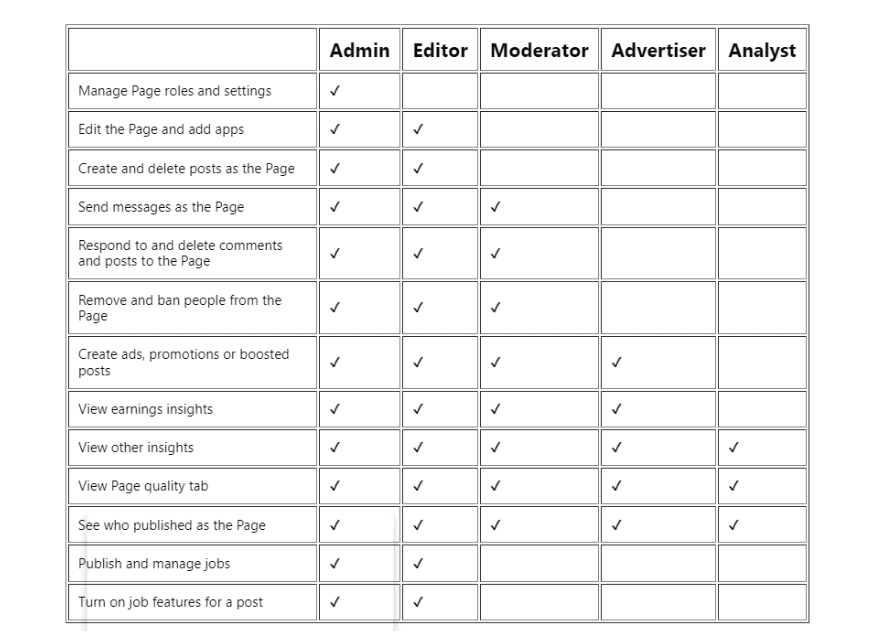
[Source: Facebook]
How to Add Admin to Your Facebook Page?
We have seen various Facebook Page Roles with each having different permissions, now let us understand how to add admin to the Facebook page:
1. How to Add Facebook Page Admins on Desktop
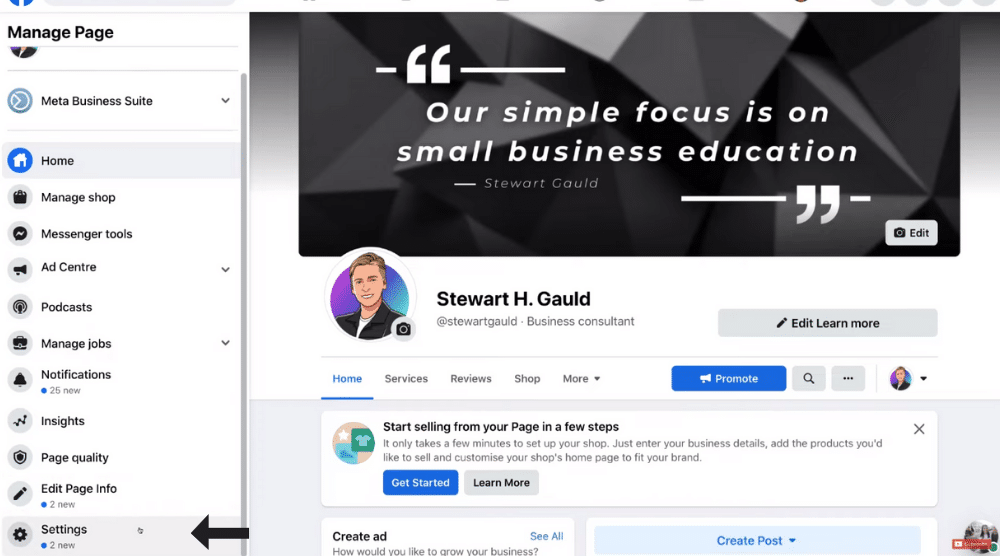
- Login to the web version of your Facebook account
- Locate your Facebook Business Page
- Scroll down the left-hand-side navigation panel until you find Settings
- Click on Settings
- Select ‘Page roles’ on your left
- Hover your cursor over to ‘Assign a new Page role’ on your right
- Add the name/email address of the person you wish to add as an admin
- To the left of ‘Add’, we have ‘Editor’ selected by default. Click on it and switch to admin.
- Hit ‘Add’ and enter your password
- Click on ‘Submit’
Under ‘Existing Page roles’, you’ll find the pending admin listed.
They have to accept your admin invitation to become a Facebook admin.
By clicking ‘Cancel Invitation’, you can cancel the invitation.
You can also edit the page roles of each individual.
However, we recommend adding people as editors rather than giving them full control as Facebook admins.
As editors, they can still respond to messages and comments, delete comments, and publish and delete content.
However, for this tutorial, let’s keep ‘admin’ selected.
Note that, you can add up to five Facebook admins per page.
This brings us to…
Read more: How to Create and Grow an Engaged Facebook Group
2. How to Add Facebook Page Admins on Mobile
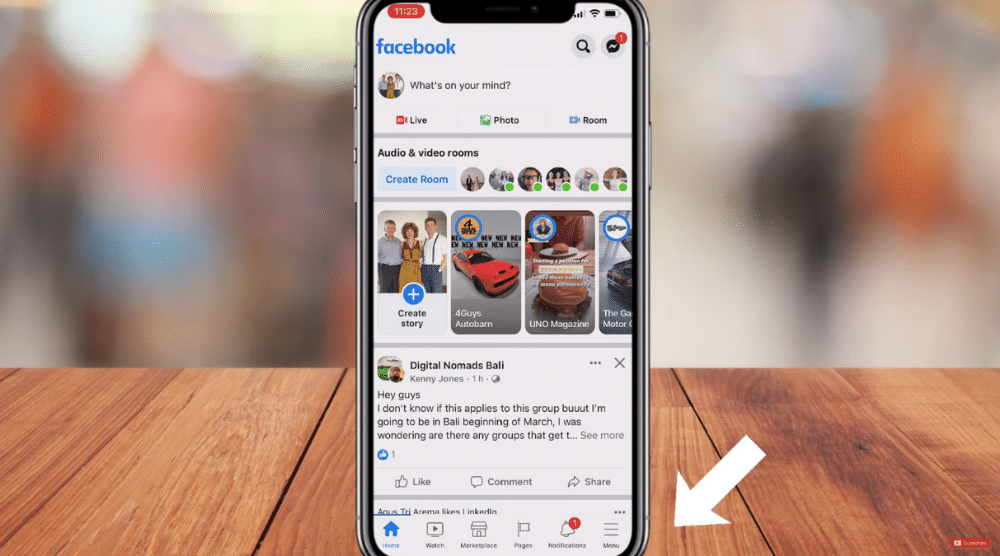
- Open the Facebook app
- Click on ‘Menu’ (bottom-right corner)
- Select ‘Pages’
- Click on the page that you wish to add the Facebook admin to
- Tap on Settings (top-right corner)
- Locate ‘Page roles’ and click on it
- Go ahead and add more admins to this Facebook page by clicking ‘Add Person to Page’
- Type in the Facebook user and choose the page role
- Hit ‘Add’
Read more: How to Connect Facebook to Instagram
Benefits of Adding a Facebook Admin
Following are the top advantages of adding Facebook admins:
- Make up for the sick days: There will be days when you cannot dedicate your 100% due to being sick. It’s unavoidable. However, it doesn’t have to translate into unproductive business days. The other admin can keep your Facebook page running. No downtime is crucial for every business.
- Handle crises effortlessly: Disasters may strike inadvertently. The other admin can prove to be a life-saver if you get locked out for some reason. Until the issue resolves, you need someone to keep your Facebook page functioning. Therefore, additional Facebook admins help you manage crises effortlessly.
- Delegate responsibilities: As your business expands, there’s only so much you can do on your own. By adding a Facebook admin, business owners can delegate a number of tasks, such as advertising and moderation.
Read more: How To Use Facebook Business Suite
A Word of Caution
Though there are many benefits of adding an admin to your Facebook page, there is one important consideration – security.
Unless you fully trust the person, don’t give them admin access. Otherwise, you’ll be dealing with cybersecurity breaches.
They can take over your page and remove you as admin.
A massive security breach like that can tarnish your business’s reputation.
If you’re unsure of who you should add, there’s a hack that can help you.
Add the said person (or people) as an editor first.
They will have a considerable number of responsibilities as a Facebook page editor, but they won’t be able to make major changes like adding more admins or editing the name of your Facebook page.
Once you feel that the person is trustworthy, you can consider promoting them to the admin role.
Again, preferably, it should be someone you already know and trust.
As long as you follow our word of advice, you can enjoy all the benefits that come with delegating tasks.
Conclusion
It’s quite simple to add admins to a Facebook page on mobile and desktop.
Following this tutorial can make it a lot more convenient for you to manage everyday activities on your Facebook page.
It’s also extremely helpful in case you lose access to the page.
Frequently Asked Questions (FAQs)
What is a Custom Facebook Page Role?
The Facebook page admin can set up a combination of permissions for a user.
For example, a user can moderate comments but not publish them.
Another user can, for instance, access the earning insights but cannot interact with the comments on your Facebook page.
Can a Facebook page editor remove the admin?
No.
The editor doesn’t have the permission to make changes to the page roles, which includes removing/adding an admin.
The admin can exit their role but someone with editing permissions can’t remove them.
What’s the highest page role?
The admin.
Besides controlling the Facebook page, they also decide the page roles, i.e., editors, analysts, advertisers, custom roles, and moderators.
Why can’t I add the Facebook admin to my page?
For anyone to become an admin on a Facebook page, they must have a Facebook account.
This is probably the reason why you are unable to add the person as admin.

.png)
Comments
Post a Comment